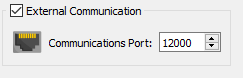Repository Summary
| Description | Eyeware ROS utilities for 3D eye tracking |
| Checkout URI | https://github.com/eyeware/eyeware-ros.git |
| VCS Type | git |
| VCS Version | master |
| Last Updated | 2021-05-19 |
| Dev Status | MAINTAINED |
| CI status | No Continuous Integration |
| Released | UNRELEASED |
| Tags | ros eye-tracking head-tracking |
| Contributing |
Help Wanted (0)
Good First Issues (0) Pull Requests to Review (0) |
Packages
| Name | Version |
|---|---|
| gazesense_bridge | 2.1.0 |
| gazesense_msgs | 2.1.0 |
README
Eyeware ROS utilities
GazeSense ROS bridge
The GazeSense ROS bridge exposes 3D eye tracking data from the GazeSense application into the Robot Operating System (ROS).
GazeSense is an application developed by Eyeware Tech SA (http://www.eyeware.tech) that provides real-time 3D eye tracking by relying on consumer 3D sensors. GazeSense allows to define virtual 3D objects of the environment, and measure the attention of people towards those objects.
The GazeSense ROS bridge publishes 3D eye tracking data on ROS topics. In addition, this tracking data can be visualized in Rviz:

Both visualizations show the position of a camera (purple glyph) and a tracked person's estimated gaze (orange rays), as the person is looking at different areas of the environment (yellow screens).
The area that is being fixated at a given instant is highlighted in red. The black cube represents the point that the person is looking at.</figcaption>
</figure>
## Requirements
The GazeSense ROS bridge was developed and tested on a system with:
* Ubuntu 18.04
* GazeSense (graphical application) 2.1.0
* ROS Melodic with Python 3 support
## Installation
In the rest of this guide, we will assume that:
* GazeSense (graphical application) is uncompressed in `~/gazesense/`
* the ROS workspace is located in `~/gazesense_ws/`
However, the two paths can be adjusted as desired.
### GazeSense
Uncompress GazeSense (graphical application) in `~/gazesense`. In particular, the directory `~/gazesense/API/python` should exist.
### ROS Melodic and Python 3
First, we install ROS Melodic as described in the [ROS installation page](http://wiki.ros.org/melodic/Installation/Ubuntu):
```bash
sudo sh -c 'echo "deb http://packages.ros.org/ros/ubuntu $(lsb_release -sc) main" > /etc/apt/sources.list.d/ros-latest.list'
sudo apt-key adv --keyserver 'hkp://keyserver.ubuntu.com:80' --recv-key C1CF6E31E6BADE8868B172B4F42ED6FBAB17C654
sudo apt update
sudo apt install ros-melodic-desktop-full
```
The Python API of GazeSense requires Python 3.6, but ROS Melodic ships with Python 2 by default. Therefore, we need to install the Python 3 version of ROS Melodic. We follow the instructions from
[here](https://dhanoopbhaskar.com/blog/2020-05-07-working-with-python-3-in-ros-kinetic-or-melodic/):
```bash
sudo apt install python3-pip python3-all-dev python3-rospkg
# The previous command might uninstall parts of ROS Melodic. We now restore it:
sudo apt install ros-melodic-desktop-full --fix-missing
sudo apt install python3-numpy
sudo apt install ros-melodic-ddynamic-reconfigure
```
### Compilation of the ROS workspace
We create the ROS workspace in `~/gazesense_ws/` in this way:
```bash
source /opt/ros/melodic/setup.bash
mkdir -p ~/gazesense_ws/src/
catkin_init_workspace ~/gazesense_ws/src/
git -C ~/gazesense_ws/src/ clone https://github.com/eyeware/eyeware-ros
catkin_make -C ~/gazesense_ws/
```
Successful result:
```bash
...
[100%] Built target gazesense_msgs_generate_messages_cpp
[100%] Built target gazesense_msgs_generate_messages_py
[100%] Built target gazesense_msgs_generate_messages_eus
Scanning dependencies of target gazesense_msgs_generate_messages
[100%] Built target gazesense_msgs_generate_messages
```
## How to use
Below, we first describe how to run a complete demo (including graphical visualization). Then, we will go over specific components (publisher, subscriber) and their available options.
### Complete demo quick start
Assuming that everything is installed and compiled as described in the [Installation](#Installation) section, **run GazeSense** in one terminal:
```bash
cd ~/gazesense/
./run_GazeSense.sh
```
Within GazeSense, it is useful to export the 3D Setup description file on the disk as a JSON file. This file encodes the geometric description of the environment, such as the locations and sizes of possible attention targets. We can export the file with this button:

Let us assume the file is exported to the location `/PATH/TO/SETUP.json`.
Finally, within GazeSense, tick the "External Communication" box with port 12000, and press "Connect". The application will start tracking the person's head and gaze.
Then, in another terminal, run:
```bash
source ~/gazesense_ws/devel/setup.bash
export PYTHONPATH=$HOME/gazesense/API/python:$PYTHONPATH
roslaunch gazesense_bridge demo.launch port:=12000 host:=localhost setup:=/PATH/TO/SETUP.json
```
where `setup:=/PATH/TO/SETUP.json` points to the 3D Setup description file (geometric description of the environment) currently being used by GazeSense for its tracking, exported as described before.
In RViz, we can trigger the display of the following elements:
* [TF trees](http://wiki.ros.org/tf)
* screens (topic `/gazesense/screens`)
* camera glyph (topic `/gazesense/cameras`)
* gaze rays (topic `/gazesense/gaze`)
* gaze intersection point on the screen (topic `/gazesense/gaze_intersection`)
Example:

Next, we will describe the individual parts that make up the complete demo.
### Simple publication of ROS messages
We run the ROS bridge publisher of head and eye tracking information as follows:
```bash
source ~/gazesense_ws/devel/setup.bash
export PYTHONPATH=$HOME/gazesense/API/python:$PYTHONPATH
roslaunch gazesense_bridge gazesense_bridge.launch
```
Messages are published under topic
`/gazesense_bridge/persons`.
### Publication of ROS messages with custom options
Optionally, we can run the ROS bridge publisher by specifying the following options:
```bash
source ~/gazesense_ws/devel/setup.bash
export PYTHONPATH=$HOME/gazesense/API/python:$PYTHONPATH
roslaunch gazesense_bridge gazesense_bridge.launch port:=12000 host:=localhost root:=Camera setup:=/PATH/TO/SETUP.json
```
where:
* `host` and `port` define the network configuration where the ROS bridge receives tracking data from the GazeSense application. The port number must match the one specified in the "External Communication" panel in GazeSense: