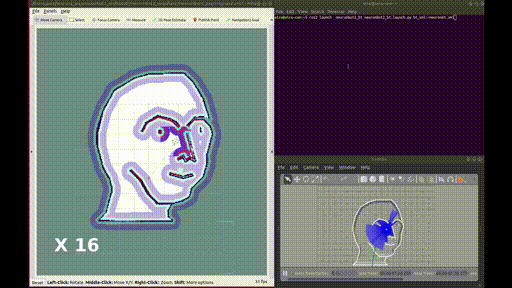|
neuronbot2 repositoryneuronbot2_bringup neuronbot2_description neuronbot2_gazebo neuronbot2_nav neuronbot2_slam neuronbot2_led |
|
|
Repository Summary
| Description | NeuronBot2 is the newest version of NeuronBot made by Adlink, which fully supports ROS1 and ROS2. |
| Checkout URI | https://github.com/adlink-ros/neuronbot2.git |
| VCS Type | git |
| VCS Version | humble |
| Last Updated | 2022-08-11 |
| Dev Status | UNMAINTAINED |
| CI status | No Continuous Integration |
| Released | UNRELEASED |
| Tags | No category tags. |
| Contributing |
Help Wanted (0)
Good First Issues (0) Pull Requests to Review (0) |
Packages
| Name | Version |
|---|---|
| neuronbot2_bringup | 0.1.0 |
| neuronbot2_description | 0.1.0 |
| neuronbot2_gazebo | 0.1.0 |
| neuronbot2_nav | 0.1.0 |
| neuronbot2_slam | 0.1.0 |
| neuronbot2_led | 0.0.0 |
README
NeuronBot2 in ROS 2

Introduction
NeuronBot2 is the newest version of NeuronBot made by Adlink, which fully supports ROS 1 and ROS 2.
Features
- Nice
- Good
- Awesome
- Wonderful
- Magnificent
- Impressive
- Intimidating
- Stunning
- Extraordinary
- Superb
This package includes the functions to bring up the robot, to make it SLAM, to navigate, and to simulate it with your own computer, testing the same functions mentioned before.
Users are able to checkout to different branches of this package to run on ROS 1 and ROS 2, please check different branches.
Installation
- Install ROS 2
- Install ROS 2 development tools
sudo apt update && sudo apt install -y \
build-essential \
cmake \
git \
libbullet-dev \
python3-colcon-common-extensions \
python3-flake8 \
python3-pip \
python3-pytest-cov \
python3-rosdep \
python3-setuptools \
python3-vcstool \
openssh-server \
wget
- Git clone NeuronBot2 and other related sources
mkdir -p ~/neuronbot2_ros2_ws/src
cd ~/neuronbot2_ros2_ws/
wget https://raw.githubusercontent.com/Adlink-ROS/neuronbot2_ros2.repos/humble/neuronbot2_ros2.repos
vcs import src < neuronbot2_ros2.repos
- Install other dependencies
cd ~/neuronbot2_ros2_ws/
source /opt/ros/humble/setup.bash
rosdep update
rosdep install --from-paths src --ignore-src -r -y --rosdistro humble
- Initialze NeuronBot2 ttyUSB nodes,
neuronbot_init.shis needed to be run only once for the first setup. If you use NeuronBot2 for simulation only, not for the real robot, then you can skip this step.
cd ~/neuronbot2_ros2_ws/src/neuronbot2/neuronbot2_tools/neuronbot2_init/
sudo ./neuronbot2_init.sh
- Colcon build the package
cd ~/neuronbot2_ros2_ws/
source /opt/ros/humble/setup.bash
colcon build --symlink-install --cmake-args -DCMAKE_BUILD_TYPE=Release
source ~/neuronbot2_ros2_ws/install/local_setup.bash
Bring up your NeuronBot2
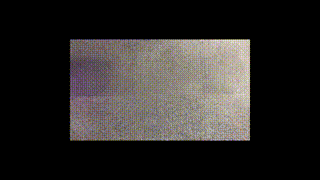
Now, it’s time to launch your NeuronBot2 and do a Robotic-Hello-World thing – teleop it.
If you are looking for the NeuronBot2 simulation, please jump to Bring up in Simulation.
Launch NeuronBot2
Open a new terminal (Ctrl + Alt + t).
source /opt/ros/humble/setup.bash
source ~/neuronbot2_ros2_ws/install/local_setup.bash
ros2 launch neuronbot2_bringup bringup_launch.py
Teleop NeuronBot2
source /opt/ros/humble/setup.bash
ros2 run teleop_twist_keyboard teleop_twist_keyboard
Follow the hints and start to cruise your NeuronBot2.

SLAM your map
-
Launch SLAM as well as Rviz.
We provide three slam methods.
- Gmapping
ros2 launch neuronbot2_slam gmapping_launch.py open_rviz:=true
- Slam_toolbox
ros2 launch neuronbot2_slam slam_toolbox_launch.py open_rviz:=true
- Cartographer
ros2 launch neuronbot2_slam cartographer_launch.py open_rviz:=true
- Teleop NeuronBot2 to explore the world
# Run on the other terminal
source /opt/ros/humble/setup.bash
ros2 run teleop_twist_keyboard teleop_twist_keyboard
- Save the map
source /opt/ros/humble/setup.bash
ros2 run nav2_map_server map_saver_cli -f <map_dir>/<map_name>
The map is ready and SLAM can be turned off.
Navigation
- Try navigation on your own map.
ros2 launch neuronbot2_nav bringup_launch.py map:=<full_path_to_your_map_name.yaml> open_rviz:=true
-
Set Estimation

Click “2D Pose Estimate”, and set estimation to the approximate location of robot on the map.
-
Set Goal

Click “2D Nav Goal”, and set goal to any free space on the map.
Bring up in Simulation
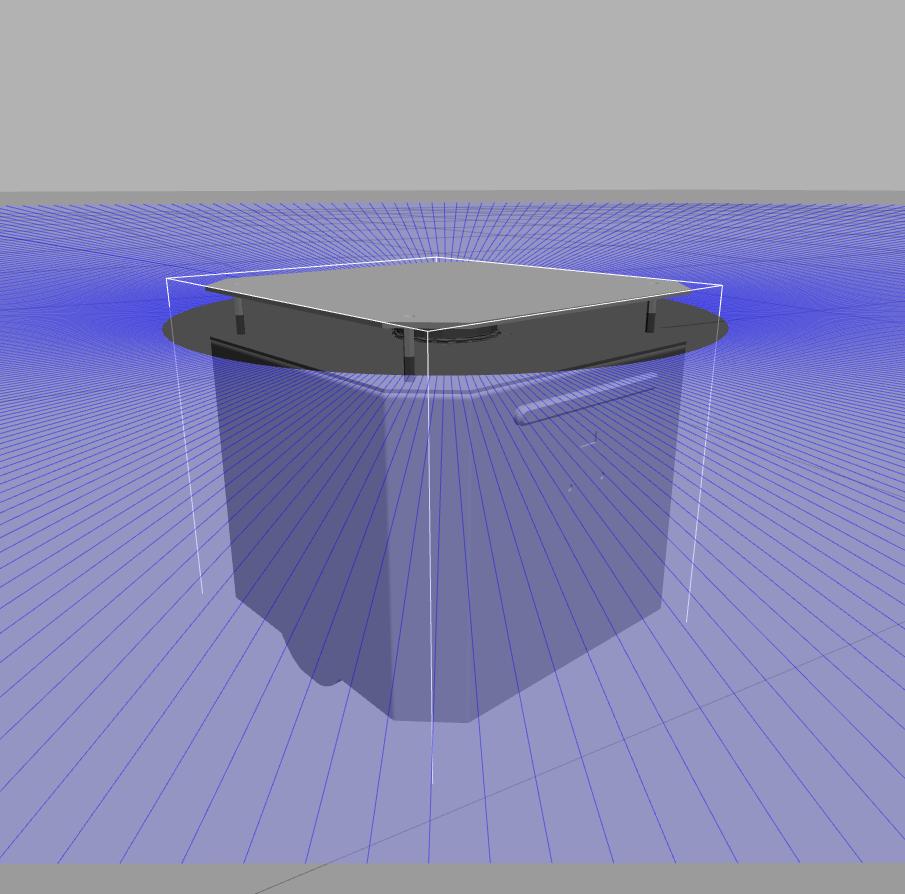
Summon the NeuronBot2 into Gazebo
- Specify the model path for Gazebo
source /opt/ros/humble/setup.bash
source ~/neuronbot2_ros2_ws/install/local_setup.bash
-
Launch Gazebo simulation.
There are two worlds for users to explore.
- Mememan world
ros2 launch neuronbot2_gazebo neuronbot2_world.launch.py world_model:=mememan_world.model

- Phenix world
ros2 launch neuronbot2_gazebo neuronbot2_world.launch.py world_model:=phenix_world.model
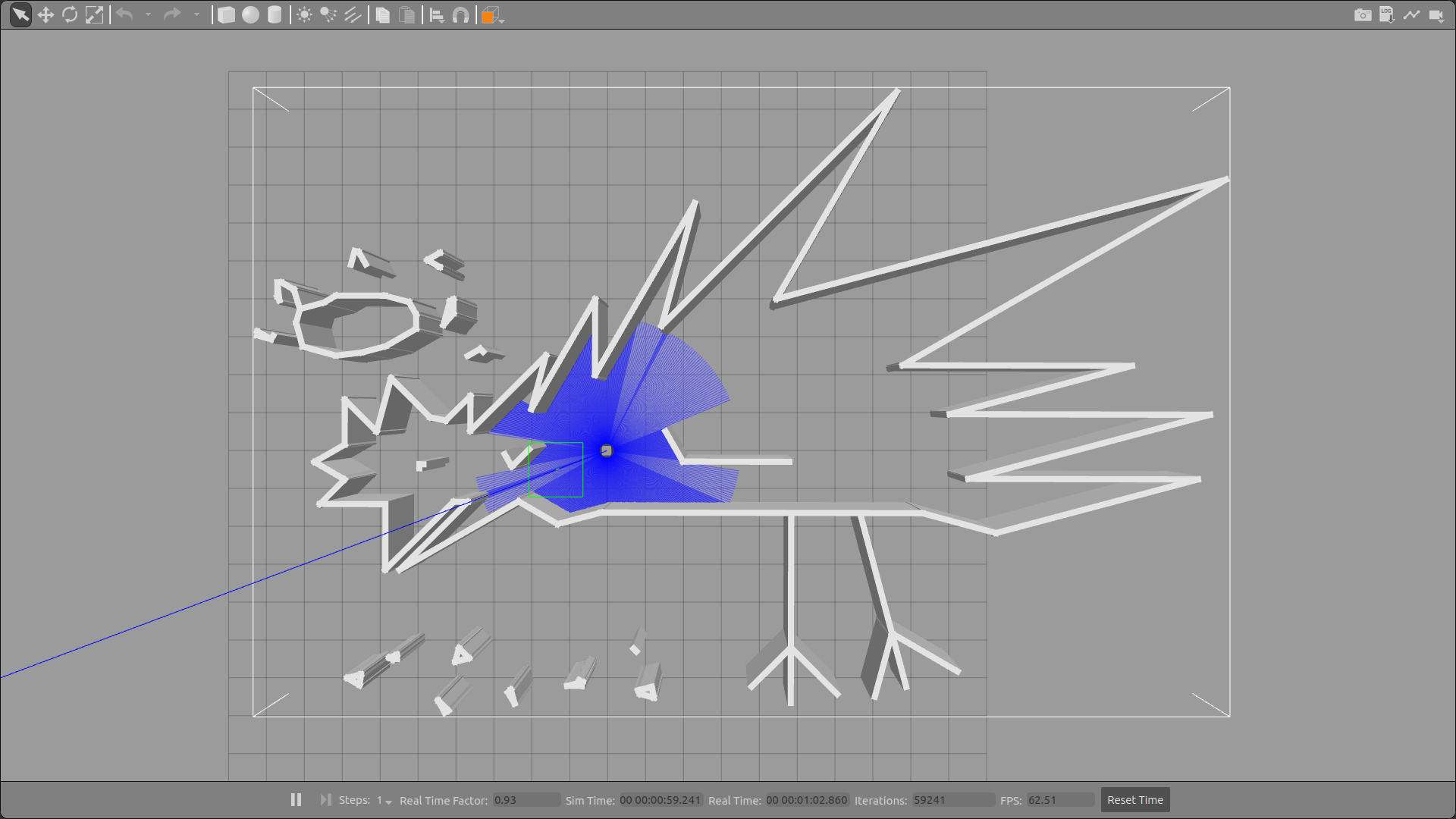
-
Teleop it in the world
Users are able to control the NeuronBot2 with the following rosnode. Run it with the other terminal.
source /opt/ros/humble/local_setup.bash
ros2 run teleop_twist_keyboard teleop_twist_keyboard

p.s. To alleviate CPU consumption, close GAZEBO GUI by clicking x. This will not end the simulation server, which is running backend
SLAM the world
-
Launch SLAM as well as Rviz while the Gazebo simulation is running.
We provide three slam methods.
- Gmapping
ros2 launch neuronbot2_slam gmapping_launch.py open_rviz:=true use_sim_time:=true
- Slam_toolbox
ros2 launch neuronbot2_slam slam_toolbox_launch.py open_rviz:=true use_sim_time:=true
- Cartographer
ros2 launch neuronbot2_slam cartographer_launch.py open_rviz:=true use_sim_time:=true
 2. Teleop NeuronBot2 to explore the world
# Run on the other terminal
source /opt/ros/humble/setup.bash
ros2 run teleop_twist_keyboard teleop_twist_keyboard
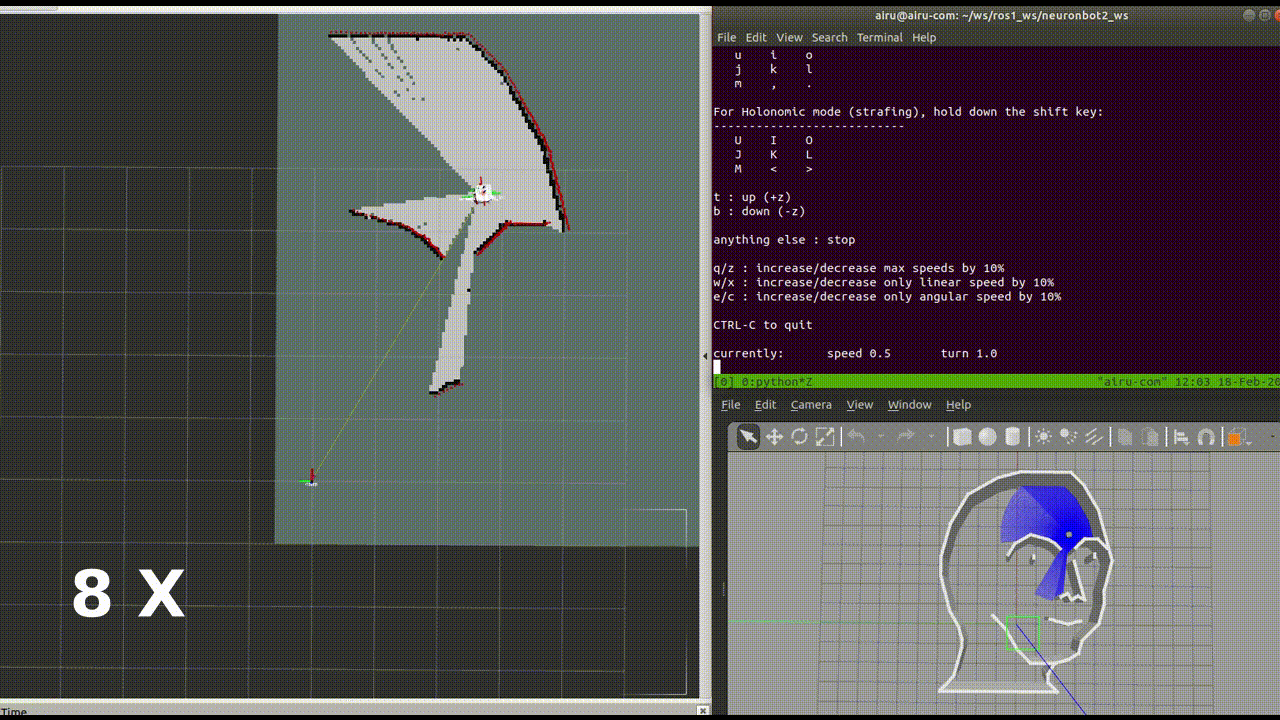
- Save the map
source /opt/ros/humble/setup.bash
ros2 run nav2_map_server map_saver_cli -f <map_dir>/<map_name>
Then, you shall turn off SLAM.
Navigate to the desired location
Once users obtain the map, pgm file, and yaml file, navigation is good to go.
-
Launch Navigation as well as Rviz while the Gazebo simulation is running. If you haven’t finished SLAM to get the map files, no worries, you can use the default maps mememan and phenix we have built for you.
- Bringup all navigation nodes with specific parameters
ros2 launch neuronbot2_nav bringup_launch.py map:=$HOME/neuronbot2_ros2_ws/src/neuronbot2/neuronbot2_nav/map/mememan.yaml open_rviz:=true use_sim_time:=true
- Try navigation on your own map. ***Put the
.yaml and .pgm into " ~/neuronbot2_ros2_ws/src/neuronbot2/neuronbot2_nav/map/ "***
ros2 launch neuronbot2_nav bringup_launch.py map:=<map_name>.yaml open_rviz:=true use_sim_time:=true
-
Supported parameters and its value for launch files
map: phenix.yaml mememan.yaml (default) open_rviz: true false (default) use_sim_time: true false (default) # if you run navigation in simulation, then use_sim_time must be set to true -
You can also run localization and navigation in separate terminals.
# terminal 1
ros2 launch neuronbot2_nav localization_launch.py use_sim_time:=true
# terminal 2
ros2 launch neuronbot2_nav navigation_launch.py use_sim_time:=true
# terminal 3
ros2 launch neuronbot2_nav rviz_view_launch.py use_sim_time:=true
 2. Set Estimation
Click “2D Pose Estimate”, and set estimation to the approximate location of robot on the map.
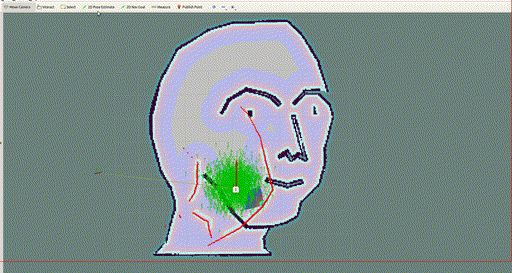
-
Set Goal
Click “2D Nav Goal”, and set goal to any free space on the map.
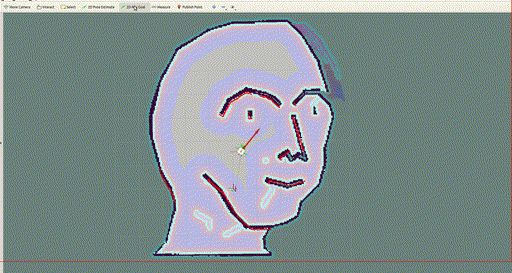
Control with Behavior Tree
To run this demo, users should execute Gazebo server and Navigation (with Rviz for visualization) first.
- Open the other terminal and source the environment variables.
source /opt/ros/humble/setup.bash
source ~/neuronbot2_ros2_ws/install/local_setup.bash
-
Run Behavior Tree
Please go to check this repos: https://github.com/Adlink-ROS/BT_ros2