
|
ouster-ros repositorypoint-cloud ros lidar pcl pointcloud ros2 ros-melodic ouster ros-noetic ros2-foxy ros-drivers ros2-rolling ros2-humble ros2-iron ros2-jazzy |
|
|

|
ouster-ros repositorypoint-cloud ros lidar pcl pointcloud ros2 ros-melodic ouster ros-noetic ros2-foxy ros-drivers ros2-rolling ros2-humble ros2-iron ros2-jazzy ouster_ros ouster_sensor_msgs |
|
|
Repository Summary
| Description | Official ROS drivers for Ouster sensors (OS0, OS1, OS2, OSDome) |
| Checkout URI | https://github.com/ouster-lidar/ouster-ros.git |
| VCS Type | git |
| VCS Version | rolling-devel |
| Last Updated | 2023-11-01 |
| Dev Status | DEVELOPED |
| CI status | No Continuous Integration |
| Released | RELEASED |
| Tags | point-cloud ros lidar pcl pointcloud ros2 ros-melodic ouster ros-noetic ros2-foxy ros-drivers ros2-rolling ros2-humble ros2-iron ros2-jazzy |
| Contributing |
Help Wanted (0)
Good First Issues (0) Pull Requests to Review (0) |
Packages
| Name | Version |
|---|---|
| ouster_ros | 0.11.1 |
| ouster_sensor_msgs | 0.11.1 |
README
Official ROS driver for Ouster sensors
ROS1 (melodic/noetic) | ROS2 (rolling/humble/iron) | ROS2 (galactic/foxy)
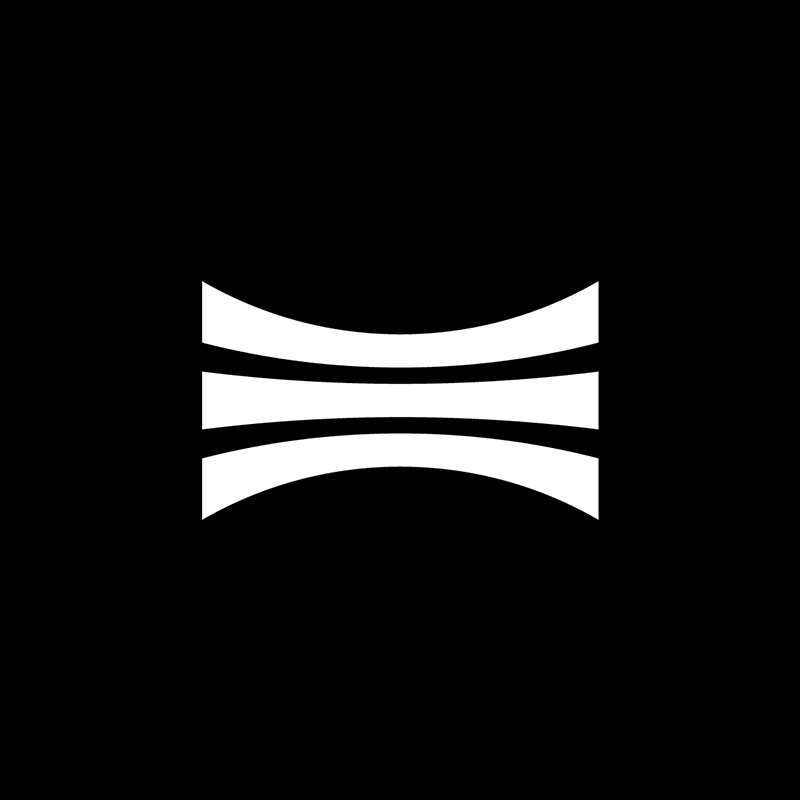
| ROS Version | Build Status (Linux) |
|---|---|
| ROS1 (melodic/noetic) | |
| ROS2 (rolling/humble/iron) | |
| ROS2 (galactic/foxy) |
Overview
This ROS package provide support for all Ouster sensors with FW v2.0 or later targeting ros2 distros.
Upon launch the driver will configure and connect to the selected sensor device, once connected the
driver will handle incoming IMU and lidar packets, decode lidar frames and publish corresponding ROS
messages on the topics of /ouster/imu and /ouster/points. In the case the used sensor supports
dual return and it was configured to use this capability, then another topic will published under the
name /ouster/points2 which corresponds to the second point cloud.
Requirements
This branch is only intended for use with Rolling, Humble and Iron ROS 2 distros. Please refer to ROS 2 online documentation on how to setup ROS on your machine before proceeding with the remainder of this guide.
Note
If you have rosdep tool installed on your system you can then use the following command to get all required dependencies:
rosdep install --from-paths $OUSTER_ROS_PATH -y --ignore-src
Linux
In addition to the base ROS installation, the following ROS packages are required:
sudo apt install -y \
ros-$ROS_DISTRO-pcl-ros \
ros-$ROS_DISTRO-tf2-eigen \
ros-$ROS_DISTRO-rviz2
where $ROS_DISTRO can be either rolling, humble or iron.
Note
Installingros-$ROS_DISTRO-rvizpackage is optional in case you didn’t need to visualize the point cloud using rviz but remember to always setvizlaunch arg tofalse.
The following packages are also required
sudo apt install -y \
build-essential \
libeigen3-dev \
libjsoncpp-dev \
libspdlog-dev \
libcurl4-openssl-dev \
cmake \
python3-colcon-common-extensions
Note
You may choose a different ssl backend for the curl library such aslibcurl4-gnutls-devorlibcurl4-nss-dev
Windows
TBD
Mac
TBD
Getting Started
To build the driver using ROS2 you need to clone the project into the src folder of a ros2
workspace as shown below:
mkdir -p ros2_ws/src && cd ros2_ws/src
git clone -b ros2 --recurse-submodules https://github.com/ouster-lidar/ouster-ros.git
Next to compile the driver you need to source the ROS environemt into the active termainl:
source /opt/ros/<ros-distro>/setup.bash # replace ros-distro with 'rolling', 'humble', or 'iron'
Finally, invoke colcon build command from within the catkin workspace as shown below:
cd ros2_ws
colcon build --symlink-install --cmake-args -DCMAKE_BUILD_TYPE=Release
Note
SpecifyingReleaseas the build type is important to have a reasonable performance of the driver.
Once the build succeeds, you must source the install folder of your ros2 workspace to add launch commands to your environment:
source ros2_ws/install/setup.bash
Usage
Launching Nodes
The package supports three modes of interaction, you can connect to a live sensor, replay a recorded bag or record a new bag file using the corresponding launch files. Recently, we have added a new mode that supports multicast. The commands are listed below, for convenience we do provide both launch file formats (xml and python) but the python format is the preferred method:
Sensor Mode
To connect to a live sensor you use the following launch file
ros2 launch ouster_ros sensor.launch.xml \
sensor_hostname:=<sensor host name>
The equivalent python launch file is:
ros2 launch ouster_ros driver.launch.py \
params_file:=<path to params yaml file>
If you don’t pass a params_file then the file located at ouster/config/driver_params.yaml will be used. Note that in
the params you can start with default options for everything except the sensor_hostname param which you should adjust
to match the hostname or ip address of the Ouster sensor you are trying to connect to.
comptability mode
If you are migrating from https://github.com/ros-drivers/ros2_ouster_drivers to the official ouster drivers
we supply you with a file driver_launch.py which provides users with same topic name and accepts the same
parameter file community_driver_config.yaml. Please note that this is provided for backward compatibilty
it may not be maintained in the future, so it would be better to update to the new format driver_params.yaml
which offers the same options and more.
Recording Mode
Note As of package version 8.1, specifiying metadata file is optional since the introduction of the metadata topic
ros2 launch ouster_ros record.launch.xml \
sensor_hostname:=<sensor host name> \
bag_file:=<optional bag file name> \
metadata:=<json file name> # optional
Replay Mode
Note As of package version 8.1, specifiying metadata file is optional if the bag file being replayed already contains the metadata topic
ros2 launch ouster_ros replay.launch.xml \
bag_file:=<path to rosbag file> \
metadata:=<json file name> # optional if bag file has /metadata topic
Multicast Mode (experimental)
The multicast launch mode supports configuring the sensor to broadcast lidar packets from the same
sensor (live) to multiple active clients. You initiate this mode by using sensor_mtp.launch.xml
file to start the node. You will need to specify a valid multicast group for the udp_dest
argument which the sensor is going to broadcast data to it. You will also need to set mtp_main
argument to true, this is need to configure the sensor with the specified udp_dest and any
other sensor settings. You can control on which ip (IP4 only) you wish to receive the data on this
machine from the multicast group using the mtp_dest argument as follows:
roslaunch ouster_ros sensor_mtp.launch.xml \
sensor_hostname:=<sensor host name> \
udp_dest:=<multicast group ip (ipv4)> \
mtp_main:=true \
mtp_dest:=<client ip to receive data> # mtp_dest is optional
Using a different machine that belongs to the same netwok subnet, you can start another instance of the client to start receiving sensor messages through the multicast group as shown below (note that mtp_main is set to false):
roslaunch ouster_ros sensor_mtp.launch.xml \
sensor_hostname:=<sensor host name> \
udp_dest:=<multicast group ip (ipv4)> \
mtp_main:=false \
mtp_dest:=<client ip to receive data> # mtp_dest is optional
Note: In both cases the mtp_dest is optional and if left unset the client will utilize the first available interface.
Invoking Services
To execute any of the following service, first you need to open a new terminal
and source the ros2 workspace again by running the command
source ros2_ws/install/setup.bash
GetMetadata
To get metadata while connected to a live sensor or during a replay session invoke the following command:
ros2 service call /ouster/get_metadata ouster_srvs/srv/GetMetadata
GetConfig
To get the current config of a live sensor, invoke the command:
ros2 service call /ouster/get_config ouster_srvs/srv/GetConfig
SetConfig
To change config via a file while connected to a live sensor, invoke the command:
ros2 service call /ouster/set_config ouster_srvs/srv/SetConfig \
"{config_file: 'some_config.json'}"
Reset
To reset the new reset service, execute the following commnad:
ros2 service call /ouster/reset std_srvs/srv/Empty
When this service is invoked the client should stop streaming, dispose current connection, reset the sensor and reconnect again.
Note Changing settings is not yet fully support during a reset operation (more on this)
TBD: For further detailed instructions refer to the main guide
License
CONTRIBUTING

|
ouster-ros repositorypoint-cloud ros lidar pcl pointcloud ros2 ros-melodic ouster ros-noetic ros2-foxy ros-drivers ros2-rolling ros2-humble ros2-iron ros2-jazzy ouster_ros ouster_sensor_msgs |
|
|
Repository Summary
| Description | Official ROS drivers for Ouster sensors (OS0, OS1, OS2, OSDome) |
| Checkout URI | https://github.com/ouster-lidar/ouster-ros.git |
| VCS Type | git |
| VCS Version | rolling-devel |
| Last Updated | 2023-11-01 |
| Dev Status | DEVELOPED |
| CI status | No Continuous Integration |
| Released | RELEASED |
| Tags | point-cloud ros lidar pcl pointcloud ros2 ros-melodic ouster ros-noetic ros2-foxy ros-drivers ros2-rolling ros2-humble ros2-iron ros2-jazzy |
| Contributing |
Help Wanted (0)
Good First Issues (0) Pull Requests to Review (0) |
Packages
| Name | Version |
|---|---|
| ouster_ros | 0.11.1 |
| ouster_sensor_msgs | 0.11.1 |
README
Official ROS driver for Ouster sensors
ROS1 (melodic/noetic) | ROS2 (rolling/humble/iron) | ROS2 (galactic/foxy)
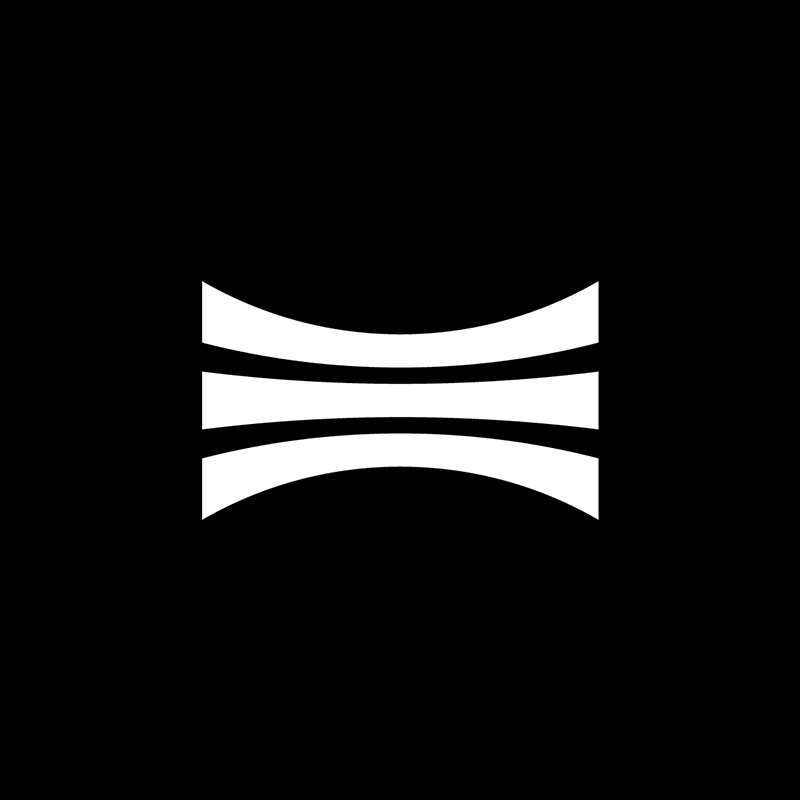
| ROS Version | Build Status (Linux) |
|---|---|
| ROS1 (melodic/noetic) | |
| ROS2 (rolling/humble/iron) | |
| ROS2 (galactic/foxy) |
Overview
This ROS package provide support for all Ouster sensors with FW v2.0 or later targeting ros2 distros.
Upon launch the driver will configure and connect to the selected sensor device, once connected the
driver will handle incoming IMU and lidar packets, decode lidar frames and publish corresponding ROS
messages on the topics of /ouster/imu and /ouster/points. In the case the used sensor supports
dual return and it was configured to use this capability, then another topic will published under the
name /ouster/points2 which corresponds to the second point cloud.
Requirements
This branch is only intended for use with Rolling, Humble and Iron ROS 2 distros. Please refer to ROS 2 online documentation on how to setup ROS on your machine before proceeding with the remainder of this guide.
Note
If you have rosdep tool installed on your system you can then use the following command to get all required dependencies:
rosdep install --from-paths $OUSTER_ROS_PATH -y --ignore-src
Linux
In addition to the base ROS installation, the following ROS packages are required:
sudo apt install -y \
ros-$ROS_DISTRO-pcl-ros \
ros-$ROS_DISTRO-tf2-eigen \
ros-$ROS_DISTRO-rviz2
where $ROS_DISTRO can be either rolling, humble or iron.
Note
Installingros-$ROS_DISTRO-rvizpackage is optional in case you didn’t need to visualize the point cloud using rviz but remember to always setvizlaunch arg tofalse.
The following packages are also required
sudo apt install -y \
build-essential \
libeigen3-dev \
libjsoncpp-dev \
libspdlog-dev \
libcurl4-openssl-dev \
cmake \
python3-colcon-common-extensions
Note
You may choose a different ssl backend for the curl library such aslibcurl4-gnutls-devorlibcurl4-nss-dev
Windows
TBD
Mac
TBD
Getting Started
To build the driver using ROS2 you need to clone the project into the src folder of a ros2
workspace as shown below:
mkdir -p ros2_ws/src && cd ros2_ws/src
git clone -b ros2 --recurse-submodules https://github.com/ouster-lidar/ouster-ros.git
Next to compile the driver you need to source the ROS environemt into the active termainl:
source /opt/ros/<ros-distro>/setup.bash # replace ros-distro with 'rolling', 'humble', or 'iron'
Finally, invoke colcon build command from within the catkin workspace as shown below:
cd ros2_ws
colcon build --symlink-install --cmake-args -DCMAKE_BUILD_TYPE=Release
Note
SpecifyingReleaseas the build type is important to have a reasonable performance of the driver.
Once the build succeeds, you must source the install folder of your ros2 workspace to add launch commands to your environment:
source ros2_ws/install/setup.bash
Usage
Launching Nodes
The package supports three modes of interaction, you can connect to a live sensor, replay a recorded bag or record a new bag file using the corresponding launch files. Recently, we have added a new mode that supports multicast. The commands are listed below, for convenience we do provide both launch file formats (xml and python) but the python format is the preferred method:
Sensor Mode
To connect to a live sensor you use the following launch file
ros2 launch ouster_ros sensor.launch.xml \
sensor_hostname:=<sensor host name>
The equivalent python launch file is:
ros2 launch ouster_ros driver.launch.py \
params_file:=<path to params yaml file>
If you don’t pass a params_file then the file located at ouster/config/driver_params.yaml will be used. Note that in
the params you can start with default options for everything except the sensor_hostname param which you should adjust
to match the hostname or ip address of the Ouster sensor you are trying to connect to.
comptability mode
If you are migrating from https://github.com/ros-drivers/ros2_ouster_drivers to the official ouster drivers
we supply you with a file driver_launch.py which provides users with same topic name and accepts the same
parameter file community_driver_config.yaml. Please note that this is provided for backward compatibilty
it may not be maintained in the future, so it would be better to update to the new format driver_params.yaml
which offers the same options and more.
Recording Mode
Note As of package version 8.1, specifiying metadata file is optional since the introduction of the metadata topic
ros2 launch ouster_ros record.launch.xml \
sensor_hostname:=<sensor host name> \
bag_file:=<optional bag file name> \
metadata:=<json file name> # optional
Replay Mode
Note As of package version 8.1, specifiying metadata file is optional if the bag file being replayed already contains the metadata topic
ros2 launch ouster_ros replay.launch.xml \
bag_file:=<path to rosbag file> \
metadata:=<json file name> # optional if bag file has /metadata topic
Multicast Mode (experimental)
The multicast launch mode supports configuring the sensor to broadcast lidar packets from the same
sensor (live) to multiple active clients. You initiate this mode by using sensor_mtp.launch.xml
file to start the node. You will need to specify a valid multicast group for the udp_dest
argument which the sensor is going to broadcast data to it. You will also need to set mtp_main
argument to true, this is need to configure the sensor with the specified udp_dest and any
other sensor settings. You can control on which ip (IP4 only) you wish to receive the data on this
machine from the multicast group using the mtp_dest argument as follows:
roslaunch ouster_ros sensor_mtp.launch.xml \
sensor_hostname:=<sensor host name> \
udp_dest:=<multicast group ip (ipv4)> \
mtp_main:=true \
mtp_dest:=<client ip to receive data> # mtp_dest is optional
Using a different machine that belongs to the same netwok subnet, you can start another instance of the client to start receiving sensor messages through the multicast group as shown below (note that mtp_main is set to false):
roslaunch ouster_ros sensor_mtp.launch.xml \
sensor_hostname:=<sensor host name> \
udp_dest:=<multicast group ip (ipv4)> \
mtp_main:=false \
mtp_dest:=<client ip to receive data> # mtp_dest is optional
Note: In both cases the mtp_dest is optional and if left unset the client will utilize the first available interface.
Invoking Services
To execute any of the following service, first you need to open a new terminal
and source the ros2 workspace again by running the command
source ros2_ws/install/setup.bash
GetMetadata
To get metadata while connected to a live sensor or during a replay session invoke the following command:
ros2 service call /ouster/get_metadata ouster_srvs/srv/GetMetadata
GetConfig
To get the current config of a live sensor, invoke the command:
ros2 service call /ouster/get_config ouster_srvs/srv/GetConfig
SetConfig
To change config via a file while connected to a live sensor, invoke the command:
ros2 service call /ouster/set_config ouster_srvs/srv/SetConfig \
"{config_file: 'some_config.json'}"
Reset
To reset the new reset service, execute the following commnad:
ros2 service call /ouster/reset std_srvs/srv/Empty
When this service is invoked the client should stop streaming, dispose current connection, reset the sensor and reconnect again.
Note Changing settings is not yet fully support during a reset operation (more on this)
TBD: For further detailed instructions refer to the main guide
License
CONTRIBUTING

|
ouster-ros repositorypoint-cloud ros lidar pcl pointcloud ros2 ros-melodic ouster ros-noetic ros2-foxy ros-drivers ros2-rolling ros2-humble ros2-iron ros2-jazzy ouster_ros ouster_sensor_msgs |
|
|
Repository Summary
| Description | Official ROS drivers for Ouster sensors (OS0, OS1, OS2, OSDome) |
| Checkout URI | https://github.com/ouster-lidar/ouster-ros.git |
| VCS Type | git |
| VCS Version | rolling-devel |
| Last Updated | 2023-11-01 |
| Dev Status | DEVELOPED |
| CI status | No Continuous Integration |
| Released | RELEASED |
| Tags | point-cloud ros lidar pcl pointcloud ros2 ros-melodic ouster ros-noetic ros2-foxy ros-drivers ros2-rolling ros2-humble ros2-iron ros2-jazzy |
| Contributing |
Help Wanted (0)
Good First Issues (0) Pull Requests to Review (0) |
Packages
| Name | Version |
|---|---|
| ouster_ros | 0.11.1 |
| ouster_sensor_msgs | 0.11.1 |
README
Official ROS driver for Ouster sensors
ROS1 (melodic/noetic) | ROS2 (rolling/humble/iron) | ROS2 (galactic/foxy)
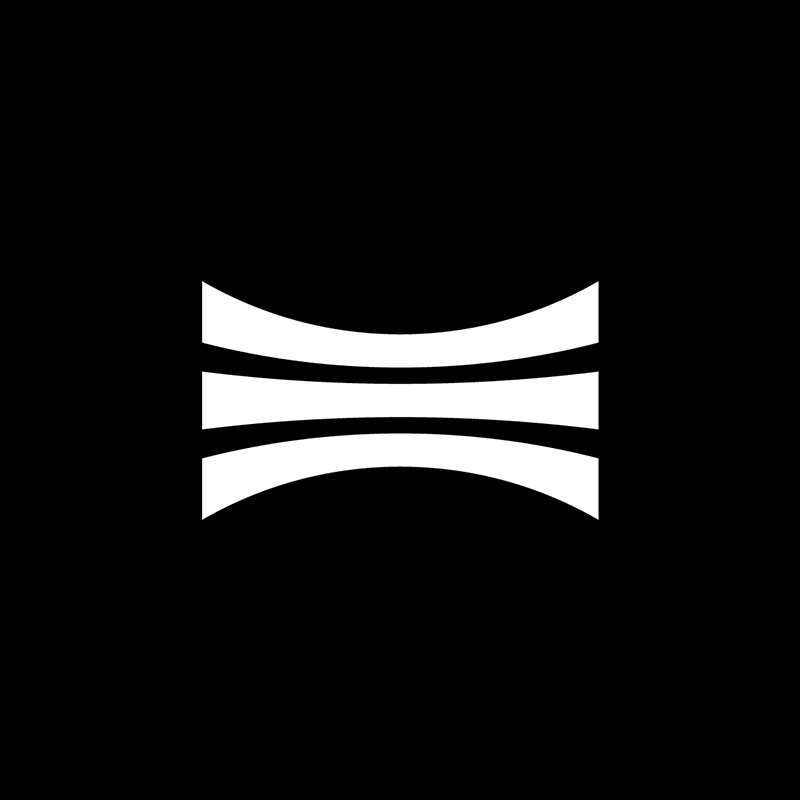
| ROS Version | Build Status (Linux) |
|---|---|
| ROS1 (melodic/noetic) | |
| ROS2 (rolling/humble/iron) | |
| ROS2 (galactic/foxy) |
Overview
This ROS package provide support for all Ouster sensors with FW v2.0 or later targeting ros2 distros.
Upon launch the driver will configure and connect to the selected sensor device, once connected the
driver will handle incoming IMU and lidar packets, decode lidar frames and publish corresponding ROS
messages on the topics of /ouster/imu and /ouster/points. In the case the used sensor supports
dual return and it was configured to use this capability, then another topic will published under the
name /ouster/points2 which corresponds to the second point cloud.
Requirements
This branch is only intended for use with Rolling, Humble and Iron ROS 2 distros. Please refer to ROS 2 online documentation on how to setup ROS on your machine before proceeding with the remainder of this guide.
Note
If you have rosdep tool installed on your system you can then use the following command to get all required dependencies:
rosdep install --from-paths $OUSTER_ROS_PATH -y --ignore-src
Linux
In addition to the base ROS installation, the following ROS packages are required:
sudo apt install -y \
ros-$ROS_DISTRO-pcl-ros \
ros-$ROS_DISTRO-tf2-eigen \
ros-$ROS_DISTRO-rviz2
where $ROS_DISTRO can be either rolling, humble or iron.
Note
Installingros-$ROS_DISTRO-rvizpackage is optional in case you didn’t need to visualize the point cloud using rviz but remember to always setvizlaunch arg tofalse.
The following packages are also required
sudo apt install -y \
build-essential \
libeigen3-dev \
libjsoncpp-dev \
libspdlog-dev \
libcurl4-openssl-dev \
cmake \
python3-colcon-common-extensions
Note
You may choose a different ssl backend for the curl library such aslibcurl4-gnutls-devorlibcurl4-nss-dev
Windows
TBD
Mac
TBD
Getting Started
To build the driver using ROS2 you need to clone the project into the src folder of a ros2
workspace as shown below:
mkdir -p ros2_ws/src && cd ros2_ws/src
git clone -b ros2 --recurse-submodules https://github.com/ouster-lidar/ouster-ros.git
Next to compile the driver you need to source the ROS environemt into the active termainl:
source /opt/ros/<ros-distro>/setup.bash # replace ros-distro with 'rolling', 'humble', or 'iron'
Finally, invoke colcon build command from within the catkin workspace as shown below:
cd ros2_ws
colcon build --symlink-install --cmake-args -DCMAKE_BUILD_TYPE=Release
Note
SpecifyingReleaseas the build type is important to have a reasonable performance of the driver.
Once the build succeeds, you must source the install folder of your ros2 workspace to add launch commands to your environment:
source ros2_ws/install/setup.bash
Usage
Launching Nodes
The package supports three modes of interaction, you can connect to a live sensor, replay a recorded bag or record a new bag file using the corresponding launch files. Recently, we have added a new mode that supports multicast. The commands are listed below, for convenience we do provide both launch file formats (xml and python) but the python format is the preferred method:
Sensor Mode
To connect to a live sensor you use the following launch file
ros2 launch ouster_ros sensor.launch.xml \
sensor_hostname:=<sensor host name>
The equivalent python launch file is:
ros2 launch ouster_ros driver.launch.py \
params_file:=<path to params yaml file>
If you don’t pass a params_file then the file located at ouster/config/driver_params.yaml will be used. Note that in
the params you can start with default options for everything except the sensor_hostname param which you should adjust
to match the hostname or ip address of the Ouster sensor you are trying to connect to.
comptability mode
If you are migrating from https://github.com/ros-drivers/ros2_ouster_drivers to the official ouster drivers
we supply you with a file driver_launch.py which provides users with same topic name and accepts the same
parameter file community_driver_config.yaml. Please note that this is provided for backward compatibilty
it may not be maintained in the future, so it would be better to update to the new format driver_params.yaml
which offers the same options and more.
Recording Mode
Note As of package version 8.1, specifiying metadata file is optional since the introduction of the metadata topic
ros2 launch ouster_ros record.launch.xml \
sensor_hostname:=<sensor host name> \
bag_file:=<optional bag file name> \
metadata:=<json file name> # optional
Replay Mode
Note As of package version 8.1, specifiying metadata file is optional if the bag file being replayed already contains the metadata topic
ros2 launch ouster_ros replay.launch.xml \
bag_file:=<path to rosbag file> \
metadata:=<json file name> # optional if bag file has /metadata topic
Multicast Mode (experimental)
The multicast launch mode supports configuring the sensor to broadcast lidar packets from the same
sensor (live) to multiple active clients. You initiate this mode by using sensor_mtp.launch.xml
file to start the node. You will need to specify a valid multicast group for the udp_dest
argument which the sensor is going to broadcast data to it. You will also need to set mtp_main
argument to true, this is need to configure the sensor with the specified udp_dest and any
other sensor settings. You can control on which ip (IP4 only) you wish to receive the data on this
machine from the multicast group using the mtp_dest argument as follows:
roslaunch ouster_ros sensor_mtp.launch.xml \
sensor_hostname:=<sensor host name> \
udp_dest:=<multicast group ip (ipv4)> \
mtp_main:=true \
mtp_dest:=<client ip to receive data> # mtp_dest is optional
Using a different machine that belongs to the same netwok subnet, you can start another instance of the client to start receiving sensor messages through the multicast group as shown below (note that mtp_main is set to false):
roslaunch ouster_ros sensor_mtp.launch.xml \
sensor_hostname:=<sensor host name> \
udp_dest:=<multicast group ip (ipv4)> \
mtp_main:=false \
mtp_dest:=<client ip to receive data> # mtp_dest is optional
Note: In both cases the mtp_dest is optional and if left unset the client will utilize the first available interface.
Invoking Services
To execute any of the following service, first you need to open a new terminal
and source the ros2 workspace again by running the command
source ros2_ws/install/setup.bash
GetMetadata
To get metadata while connected to a live sensor or during a replay session invoke the following command:
ros2 service call /ouster/get_metadata ouster_srvs/srv/GetMetadata
GetConfig
To get the current config of a live sensor, invoke the command:
ros2 service call /ouster/get_config ouster_srvs/srv/GetConfig
SetConfig
To change config via a file while connected to a live sensor, invoke the command:
ros2 service call /ouster/set_config ouster_srvs/srv/SetConfig \
"{config_file: 'some_config.json'}"
Reset
To reset the new reset service, execute the following commnad:
ros2 service call /ouster/reset std_srvs/srv/Empty
When this service is invoked the client should stop streaming, dispose current connection, reset the sensor and reconnect again.
Note Changing settings is not yet fully support during a reset operation (more on this)
TBD: For further detailed instructions refer to the main guide
License
CONTRIBUTING

|
ouster-ros repositorypoint-cloud ros lidar pcl pointcloud ros2 ros-melodic ouster ros-noetic ros2-foxy ros-drivers ros2-rolling ros2-humble ros2-iron ros2-jazzy |
|
|

|
ouster-ros repositorypoint-cloud ros lidar pcl pointcloud ros2 ros-melodic ouster ros-noetic ros2-foxy ros-drivers ros2-rolling ros2-humble ros2-iron ros2-jazzy |
|
|

|
ouster-ros repositorypoint-cloud ros lidar pcl pointcloud ros2 ros-melodic ouster ros-noetic ros2-foxy ros-drivers ros2-rolling ros2-humble ros2-iron ros2-jazzy |
|
|

|
ouster-ros repositorypoint-cloud ros lidar pcl pointcloud ros2 ros-melodic ouster ros-noetic ros2-foxy ros-drivers ros2-rolling ros2-humble ros2-iron ros2-jazzy ouster_ros ouster_sensor_msgs |
|
|
Repository Summary
| Description | Official ROS drivers for Ouster sensors (OS0, OS1, OS2, OSDome) |
| Checkout URI | https://github.com/ouster-lidar/ouster-ros.git |
| VCS Type | git |
| VCS Version | iron-devel |
| Last Updated | 2023-11-01 |
| Dev Status | DEVELOPED |
| CI status | No Continuous Integration |
| Released | RELEASED |
| Tags | point-cloud ros lidar pcl pointcloud ros2 ros-melodic ouster ros-noetic ros2-foxy ros-drivers ros2-rolling ros2-humble ros2-iron ros2-jazzy |
| Contributing |
Help Wanted (0)
Good First Issues (0) Pull Requests to Review (0) |
Packages
| Name | Version |
|---|---|
| ouster_ros | 0.11.1 |
| ouster_sensor_msgs | 0.11.1 |
README
Official ROS driver for Ouster sensors
ROS1 (melodic/noetic) | ROS2 (rolling/humble/iron) | ROS2 (galactic/foxy)
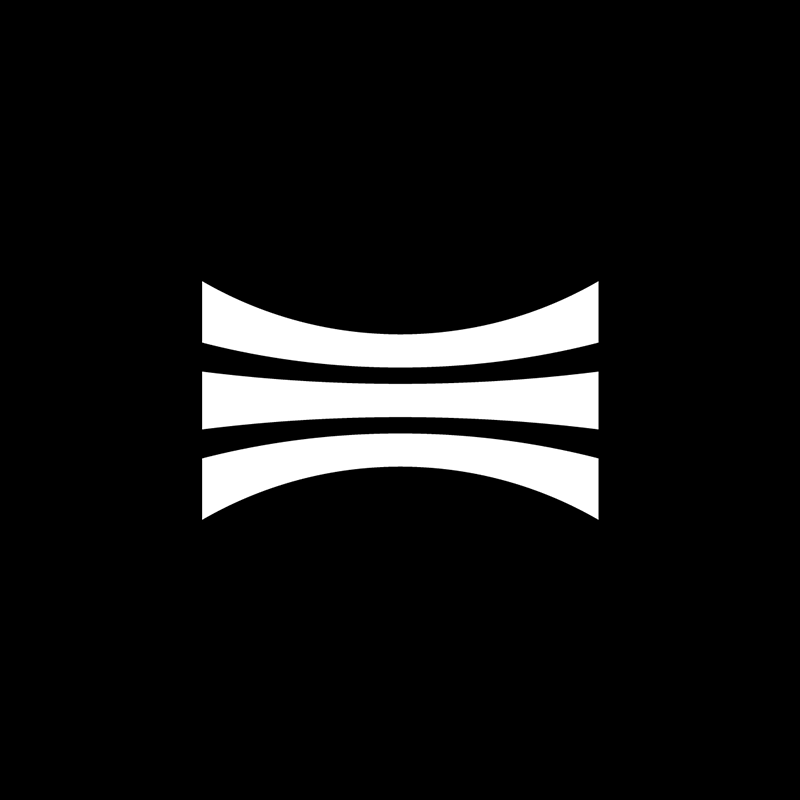
| ROS Version | Build Status (Linux) |
|---|---|
| ROS1 (melodic/noetic) | |
| ROS2 (rolling/humble/iron) | |
| ROS2 (galactic/foxy) |
Overview
This ROS package provide support for all Ouster sensors with FW v2.0 or later targeting ros2 distros.
Upon launch the driver will configure and connect to the selected sensor device, once connected the
driver will handle incoming IMU and lidar packets, decode lidar frames and publish corresponding ROS
messages on the topics of /ouster/imu and /ouster/points. In the case the used sensor supports
dual return and it was configured to use this capability, then another topic will published under the
name /ouster/points2 which corresponds to the second point cloud.
Requirements
This branch is only intended for use with Rolling, Humble and Iron ROS 2 distros. Please refer to ROS 2 online documentation on how to setup ROS on your machine before proceeding with the remainder of this guide.
Note
If you have rosdep tool installed on your system you can then use the following command to get all required dependencies:
rosdep install --from-paths $OUSTER_ROS_PATH -y --ignore-src
Linux
In addition to the base ROS installation, the following ROS packages are required:
sudo apt install -y \
ros-$ROS_DISTRO-pcl-ros \
ros-$ROS_DISTRO-tf2-eigen \
ros-$ROS_DISTRO-rviz2
where $ROS_DISTRO can be either rolling, humble or iron.
Note
Installingros-$ROS_DISTRO-rvizpackage is optional in case you didn’t need to visualize the point cloud using rviz but remember to always setvizlaunch arg tofalse.
The following packages are also required
sudo apt install -y \
build-essential \
libeigen3-dev \
libjsoncpp-dev \
libspdlog-dev \
libcurl4-openssl-dev \
cmake \
python3-colcon-common-extensions
Note
You may choose a different ssl backend for the curl library such aslibcurl4-gnutls-devorlibcurl4-nss-dev
Windows
TBD
Mac
TBD
Getting Started
To build the driver using ROS2 you need to clone the project into the src folder of a ros2
workspace as shown below:
mkdir -p ros2_ws/src && cd ros2_ws/src
git clone -b ros2 --recurse-submodules https://github.com/ouster-lidar/ouster-ros.git
Next to compile the driver you need to source the ROS environemt into the active termainl:
source /opt/ros/<ros-distro>/setup.bash # replace ros-distro with 'rolling', 'humble', or 'iron'
Finally, invoke colcon build command from within the catkin workspace as shown below:
cd ros2_ws
colcon build --symlink-install --cmake-args -DCMAKE_BUILD_TYPE=Release
Note
SpecifyingReleaseas the build type is important to have a reasonable performance of the driver.
Once the build succeeds, you must source the install folder of your ros2 workspace to add launch commands to your environment:
source ros2_ws/install/setup.bash
Usage
Launching Nodes
The package supports three modes of interaction, you can connect to a live sensor, replay a recorded bag or record a new bag file using the corresponding launch files. Recently, we have added a new mode that supports multicast. The commands are listed below, for convenience we do provide both launch file formats (xml and python) but the python format is the preferred method:
Sensor Mode
To connect to a live sensor you use the following launch file
ros2 launch ouster_ros sensor.launch.xml \
sensor_hostname:=<sensor host name>
The equivalent python launch file is:
ros2 launch ouster_ros driver.launch.py \
params_file:=<path to params yaml file>
If you don’t pass a params_file then the file located at ouster/config/driver_params.yaml will be used. Note that in
the params you can start with default options for everything except the sensor_hostname param which you should adjust
to match the hostname or ip address of the Ouster sensor you are trying to connect to.
comptability mode
If you are migrating from https://github.com/ros-drivers/ros2_ouster_drivers to the official ouster drivers
we supply you with a file driver_launch.py which provides users with same topic name and accepts the same
parameter file community_driver_config.yaml. Please note that this is provided for backward compatibilty
it may not be maintained in the future, so it would be better to update to the new format driver_params.yaml
which offers the same options and more.
Recording Mode
Note As of package version 8.1, specifiying metadata file is optional since the introduction of the metadata topic
ros2 launch ouster_ros record.launch.xml \
sensor_hostname:=<sensor host name> \
bag_file:=<optional bag file name> \
metadata:=<json file name> # optional
Replay Mode
Note As of package version 8.1, specifiying metadata file is optional if the bag file being replayed already contains the metadata topic
ros2 launch ouster_ros replay.launch.xml \
bag_file:=<path to rosbag file> \
metadata:=<json file name> # optional if bag file has /metadata topic
Multicast Mode (experimental)
The multicast launch mode supports configuring the sensor to broadcast lidar packets from the same
sensor (live) to multiple active clients. You initiate this mode by using sensor_mtp.launch.xml
file to start the node. You will need to specify a valid multicast group for the udp_dest
argument which the sensor is going to broadcast data to it. You will also need to set mtp_main
argument to true, this is need to configure the sensor with the specified udp_dest and any
other sensor settings. You can control on which ip (IP4 only) you wish to receive the data on this
machine from the multicast group using the mtp_dest argument as follows:
roslaunch ouster_ros sensor_mtp.launch.xml \
sensor_hostname:=<sensor host name> \
udp_dest:=<multicast group ip (ipv4)> \
mtp_main:=true \
mtp_dest:=<client ip to receive data> # mtp_dest is optional
Using a different machine that belongs to the same netwok subnet, you can start another instance of the client to start receiving sensor messages through the multicast group as shown below (note that mtp_main is set to false):
roslaunch ouster_ros sensor_mtp.launch.xml \
sensor_hostname:=<sensor host name> \
udp_dest:=<multicast group ip (ipv4)> \
mtp_main:=false \
mtp_dest:=<client ip to receive data> # mtp_dest is optional
Note: In both cases the mtp_dest is optional and if left unset the client will utilize the first available interface.
Invoking Services
To execute any of the following service, first you need to open a new terminal
and source the ros2 workspace again by running the command
source ros2_ws/install/setup.bash
GetMetadata
To get metadata while connected to a live sensor or during a replay session invoke the following command:
ros2 service call /ouster/get_metadata ouster_srvs/srv/GetMetadata
GetConfig
To get the current config of a live sensor, invoke the command:
ros2 service call /ouster/get_config ouster_srvs/srv/GetConfig
SetConfig
To change config via a file while connected to a live sensor, invoke the command:
ros2 service call /ouster/set_config ouster_srvs/srv/SetConfig \
"{config_file: 'some_config.json'}"
Reset
To reset the new reset service, execute the following commnad:
ros2 service call /ouster/reset std_srvs/srv/Empty
When this service is invoked the client should stop streaming, dispose current connection, reset the sensor and reconnect again.
Note Changing settings is not yet fully support during a reset operation (more on this)
TBD: For further detailed instructions refer to the main guide
License
CONTRIBUTING

|
ouster-ros repositorypoint-cloud ros lidar pcl pointcloud ros2 ros-melodic ouster ros-noetic ros2-foxy ros-drivers ros2-rolling ros2-humble ros2-iron ros2-jazzy |
|
|